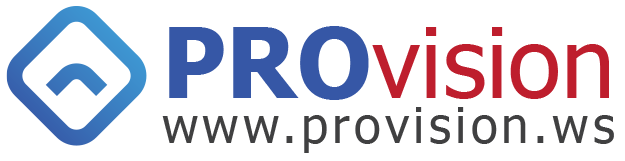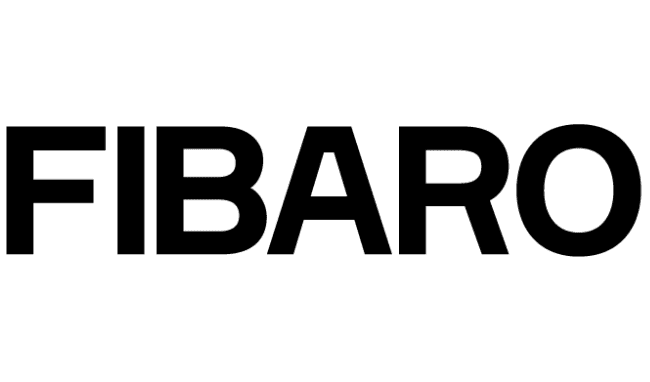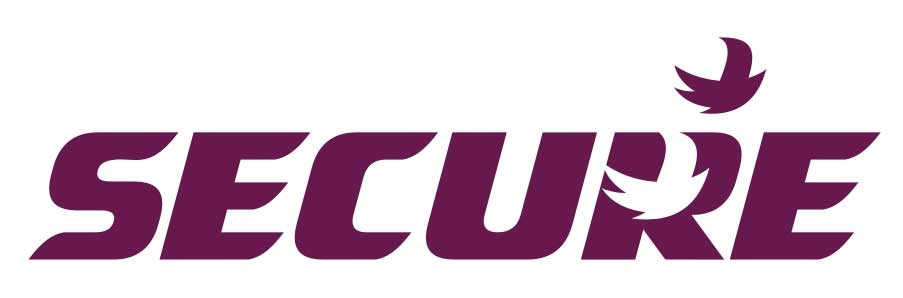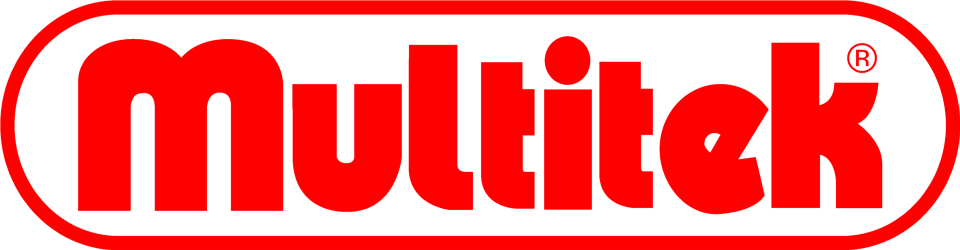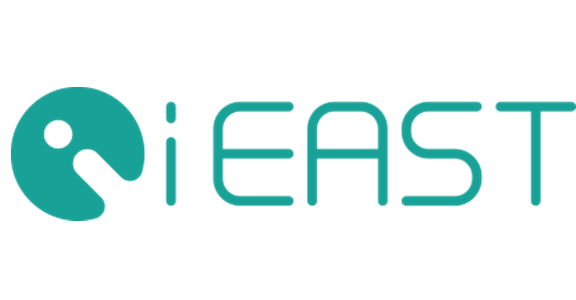You have no items in your shopping cart.
Sunset-Sunrise Lighting with Fibaro Home Center
This application note shows how to use the Fibaro Home Center to automatically control a light at sunset and sunrise.
Project Aim
The aim of this project is to automatically control a light during darkness:
- Use Home Center (HC) as the central controller and scheduler
- Light turns On at Sunset (Dusk)
- Light turns Off at Sunrise (Dawn)
- The time of Sunset and Sunrise is automatically calculated by HC - no need to change the times manually
This type of automation is very useful for outside lights that need to illuminate gardens or yards, or for a nightlight to comfort children while they sleep.
Components
For this project we used a Z-Wave system comprising of:
- Fibaro Dimmer module - used to control the light via Z-Wave
- Fibaro Home Center 2 (HC2) or Home Center Lite (HC Lite) - central Z-Wave controller and scheduler

Scene Control
After including the devices into the Fibaro Home Center (HC) controller we will use 'Scenes' to control the times at which the light is turned On and Off by the dimmer.
We will need to create two scenes in HC:
- Sunset On - turns the light On at Sunset (dusk)
- Sunrise Off - turns the light Off at Sunrise (dawn)
Set Your Location
Before configuring the scenes, make sure you have entered your location correctly the HC's configuration settings.
- Go to the Configuration tab and select the Location from left-hand navigation bar
- Google the Longitude of your town/city
- Enter the Latitude and Longitude values in Home Center
- Click the 'Save' button on the right-hand menu

Create the Sunset On Scene
Scenes are created and edited in HC's Scenes Tab, to create the 'Sunset On' scene
- Go to the Scenes tab and click 'Add Scene' in left-hand navigation bar
- Give the new scene a name - for example 'Sunset On'
- Choose a Room from the drop-down list - this example uses 'Outside'
- Select the 'Active Scene' and 'Start when Home Center starts' boxes

- Click the 'Advanced' tab and then in 'Add scene using graphic block' click 'Save'
- In the black scene box click the '+' icon to add devices and triggers for the scene
- From the drop-down menu got to Timers and select 'Days or Week'
- Select the days that you would like the scenes to be active - Monday, Tuesday... Sunday
- Select 'Sunset' in the Time drop-down menu (ignore the time values alongside it)
- In the Orange block change 'And' to 'Then'
- Click the click the '+' icon at the bottom of the black scene box
- From the drop-down menu got to Devices and select the device to be controlled by the scene - for this example it is Fibaro Dimmer
- In the Fibaro Dimmer's Green block set it to 'Turn On', you can also enter a value for the light's brightness level such as 10% for a night-light
- Click the grey 'Save' button
- That's the main ON scene that will control the light at sunset.

Create the Sunrise Off Scene
This scene is created following the same process as for the 'Sunset On' scene:
- Go to the Scenes tab and click 'Add Scene'
- Name the scene 'Sunset Off' and allocate to a room
- Select 'Sunrise'
- Select 'Turn Off' for the Fibaro Dimmer's state
- Remember to click the grey 'Save' button
- Also make sure the 'Active Scene' and 'Start when Home Center 2 starts' boxes are selected in the scene's General tab

We now have the two scenes that enable the light to turn on at Sunset and off at Sunrise.