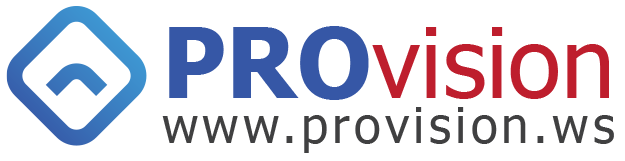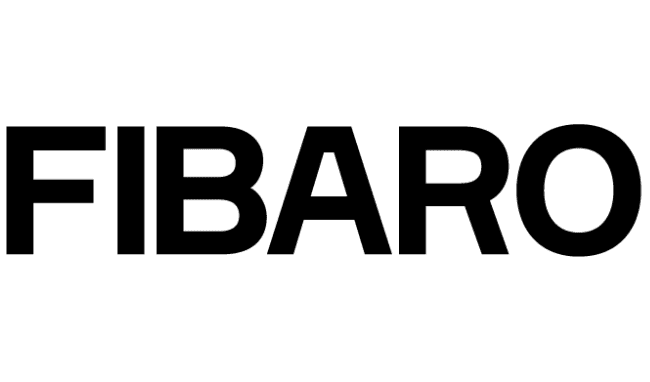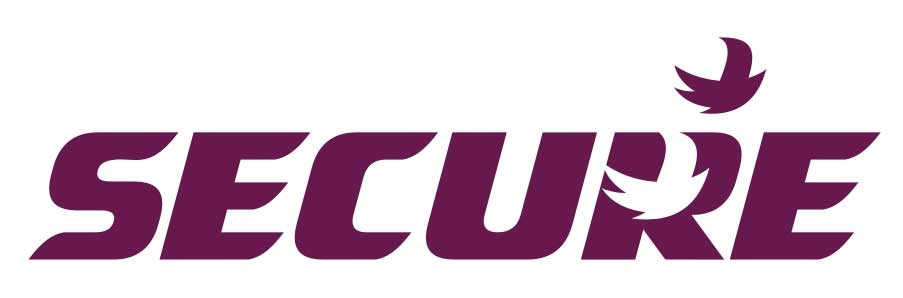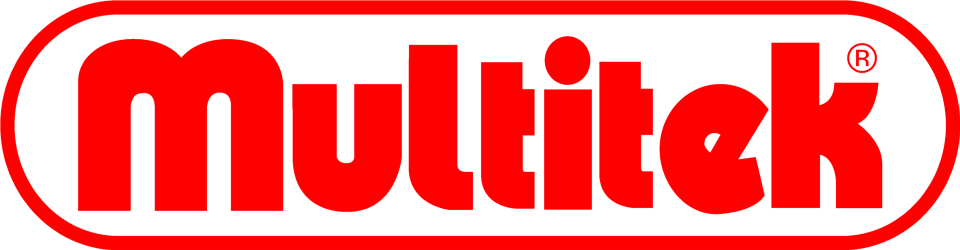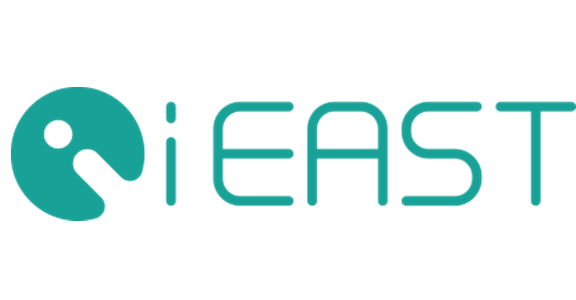You have no items in your shopping cart.
Adding Devices in Fibaro Home Center
This guide shows how to add devices to your Home Automation network using the Fibaro Home Center 2 (HC2) and Home Center Lite(HCL) Z-Wave Controllers.
In Z-Wave terminology, when you add a device to the network, this is called 'Including'. This term is the
same as 'Add' and 'Pair'.
Add Devices
The Fibaro Home Center (HC) enables you to add devices to the network without moving them close to HC - you can add them while they are situated in their final location. However, they must be within direct range of HC, the signals cannot be routed via other Z-Wave devices during the 'inclusion' process.
To make adding devices easier, we suggest you alway have the device within 1m of the HC
- You can install
- Log-in to HC by typing its IP address into your browser
- Go to the Devices tab
- Click the 'Add or Remove device' from the left-hand menu
- Choose the first option 'To add device You should:' and click the 'Add' button

Adding devices in Fibaro Home Center
- HC is now in 'learning mode' and will display the Add Device dialog window
- Put the Z-Wave device into Inclusion mode - usually press its Include button (See device's User Manual)
- HC should find the device and then display a Device Configuration in Progress screen
- When HC has finished configuring the device, it will be be displayed in the Devices tab
Note: If HC does not find the device, try deleting the device first (see below)

HC2's 'Device Configuration' screen
Delete Devices
You can easily delete devices in the same HC section - this is useful if HC is having problems finding the device to be added.
By deleting the device, you reset the device's memory ensuring that it is not included in any Z-Wave network. This is a good practise to adopt when adding any Z-Wave device.
- Go to the Devices tab
- Click the 'Add or Remove device' from the left-hand menu
- Choose 'To delete device:' and click the 'Delete' button
- You will see the 'Removing Devices' dialog window
- Put the Z-Wave device into Include/Exclude mode - usually press its Include button (See device's User Manual)
- Wait while HC finds the device and excludes it

Deleting devices in Fibaro Home Center
Tips on Adding Devices
These tips may help you to more easily add devices to Home Center and Z-Wave networks:
Delete the Device First
Deleting the device first ensures that its memory is reset. This usually fixes any issues you may have in adding devices to a Z-Wave network so it is worth doing as standard practise.
Adding Battery Powered Devices
After adding the device it will probably not be fully configured - the device icon will have a blue 'Not Configured' label.
To finish configuration, you must wake-up the device
- Go to the Device's Advanced tab and give the device a name and allocate it to a room
- Click the 'SAVE' icon in HC
- Press the device's button to make it wake up (See device's User Manual)
- You will now see HC finish configuring the device
Allow Home Center to determine Network Routing
When you add devices to Home Center, it then needs to configure the whole network so that it understand where each device is in relation to other devices. It needs to know which devices are its neighbours so that it can correctly route signals directly to the device and via other Z-Wave devices.
HC will do this automatically when you add a new device. But if you add a device and then move it to another location it will need to reconfigure the network - again this will be done automatically but may take up to 24 hours for it to finish configuration.