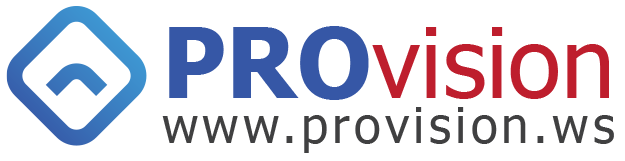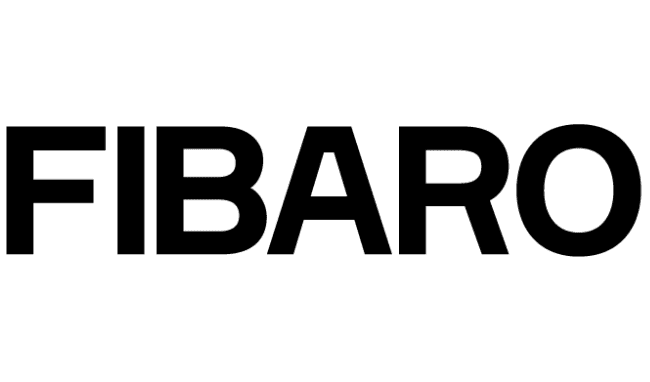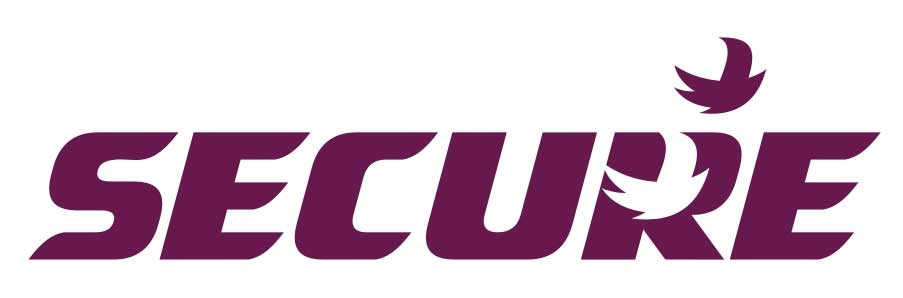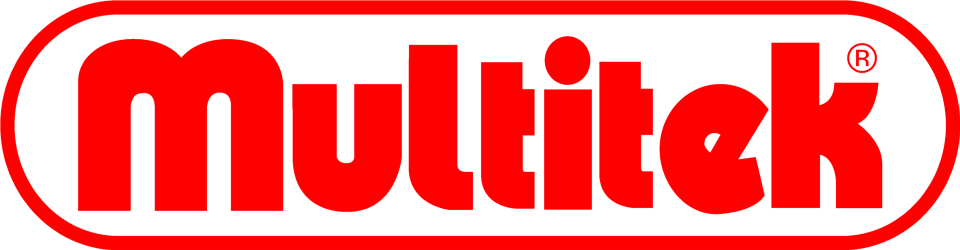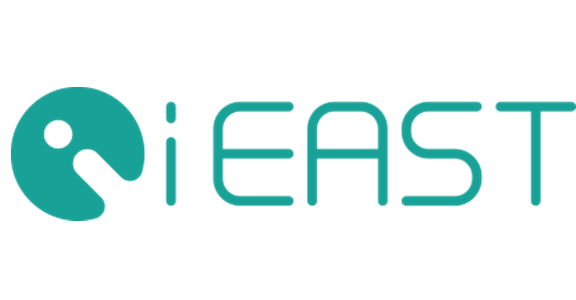You have no items in your shopping cart.
Creating a Heating control system with Fibaro Home Center 2
Project Aim
The aim of this project is use the Home Center 2's (HC2) 'Heating Panel' to control a boiler-based heating system:
- Turn On heating when the room's temperature is below the thermostat's setpoint
- Turn Off heating when the room's temperature is above the thermostat's setpoint
- The thermostat's setpoint is changed automatically for particular times of the day - morning, day, evening & night
- Enable the thermostat to directly control the heating while using the HC2 as the schedule controller
- Note - the setpoint is simply the temperature you set the thermostat to, for instance 21°C if you wish the room to be 21°C
Components
For this project I used a Z-Wave home automation system comprising of:
- Secure Wall Thermostat (SRT-321) - monitors the room's temperature and triggers the heating when required
- Secure Boiler Receiver (SSR-303) (single channel relay) - controls the boiler or heating source
- Fibaro Home Center 2 (HC2) - central Z-Wave controller runs the schedules to control the heating system

The Secure Wall Thermostat and Secure Boiler Receiver were chosen as they are easy to install and work well as a directly 'associated' pair. Other thermostats or relays can be used as well. The Fibaro Home Center 2 (HC2) controller is used for configuration and set-up, after which we use its 'Heating Panel' to control the heating schedule and change the thermostat's setpoint temperature at predefined times of the day.
Time and Temperature Control
In a traditional heating system the heating is only active during predefined periods of the day, and the temperature is determined by the setpoint on the thermostat. In HC2, we will use the 'Heating Panel' to change the thermostat's setpoint at different times of the day. This also has the advantage that you can set different temperatures for different times during the day rather than simply having it On or Off.
The time and temperature scheme I chose for this project is shown in figure 1.

Figure 1 - Heating Schedules and setpoint temperatures
We will create this schedule within HC's 'Heating Panel', this will then change the thermostat's setpoint at predefined times through the day.
Configuring Home Center 2 and its Heating Panel
To implement this heating system it's important that HC2 is configured as follows:
- Associate the Secure SRT321 Thermostat Directly with the Secure Receiver
- Set the Secure Thermostat as the room's thermostat
- Create a Heating schedule in HC2's 'Heating Panel'
- Select a room to be controlled by the HC2 heating schedule
Associating the Thermostat and Receiver
- In HC2, go to the Devices tab, and click the Secure Thermostat's 'wrench' icon
- In the Advanced tab associate it with the Secure Receiver using Group ID 2

Set the Thermostat as the Room Thermostat
Before we can use the thermostat to control the heating we need to allocate it to a HC2 room and set it as that room's thermostat.
- Go to the Rooms tab
- On the room where the thermostat is positioned, click the room's 'wrench' icon
- In this new screen select the Secure Thermostat as the main thermostat for the room
- In this example the room is called 'Heating' and the thermostat 'Secure Thermostat'
- Click the blue Save icon on the right hand side

Create a Heating Schedule
The heating schedule will be created and controlled from the HC2 Heating Panel.
- Go to the Panels tab
- Select 'Heating Panel' from the left hand side bar
- Add a heating zone and give it a name
- In the new zone's heating panel add the heating times and temperatures
- Click the blue Save icon on the right hand side

- In the Heating Panels tab, click the 'pen' (edit) icon of the new heating zone
- In the screen select the correct room to be controlled by the Heating Schedule - in this example it is 'Heating'
- Click the blue 'Add' button
- Click the blue Save icon on the right hand side

Now you have complete control of your heating system from the Fibaro Home Center 2 or directly from the thermostat.