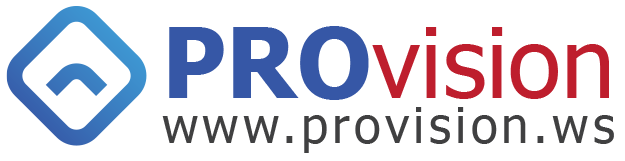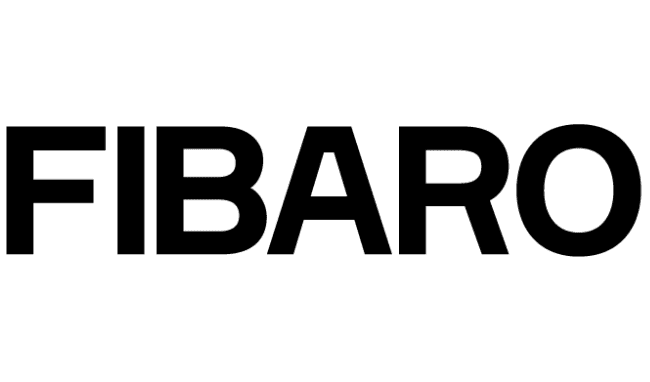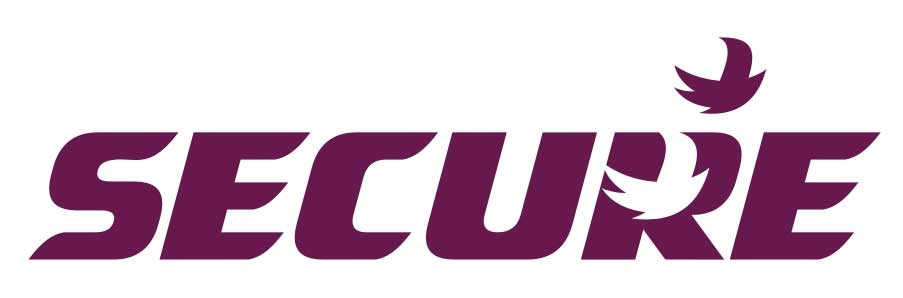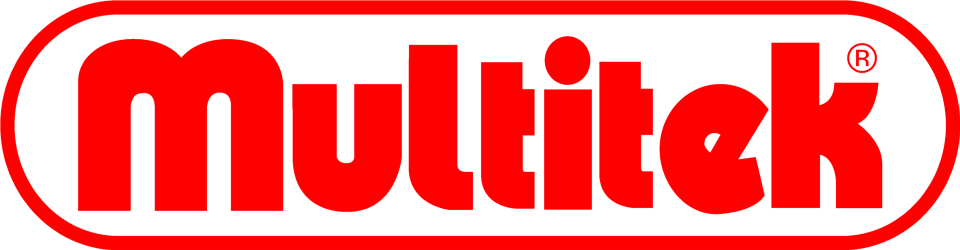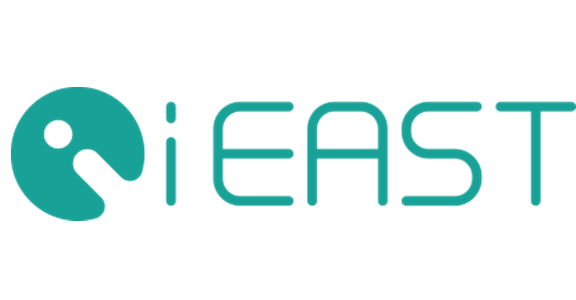You have no items in your shopping cart.
Fibaro Home Center Reset
Sometimes problems occur and you need a fresh start. Or perhaps you just gave your old unit to a friend and want to wipe all your personal information.
This application note will guide you through the different reset options that the Fibaro Home Center controllers have and explain exactly what each one does.
Recovery Mode
If you no longer have access to your Home Center Web UI you can try to boot into Recovery Mode:
- Power off the Home Center by disconnecting the power supply
- Power it on again while pressing the Recovery button "+" next to the Power button
- Release the recovery button when the LEDs start flashing from left to right
- Note: If you hold the Recovery button for 10 seconds the Home Center IP will be set to 192.168.81.1 and you’ll need to adjust the network settings on your computer in order to access the unit.
Available options will vary depending on your controller model and firmware version
Fibaro Home Center 2

Recovering
This option will perform a full reset and restore to factory default, removing all user data. The firmware will be restored to whatever version the Home Center 2 shipped with - you can see the version mentioned in "Recovery Version" field on screen.
Once back up and running, you will be able to upgrade the firmware to the latest version using the full web UI. Make sure that you have a backup available to suit either the recovery firmware version or the latest firmware version if you don't want to lose all of your data!
Moving
Coming soon.
Downloading
Coming soon.
Fibaro Home Center Lite

Repair System
This can be considered a “soft reset” – it will download the latest Home Center Lite firmware and install it on your device while keeping all user data.
If you lost access to your unit Web UI and don’t want to start from scratch, this should be your preferred choice.
Repair from file
Same as above but will ask for a local file instead of downloading the latest available firmware.
Recover System
It will download the latest Home Center Lite firmware, install it on your device and remove all user data. Use It as a last resort or if you do want a fresh start.
Reset Z-Wave
It’s possible to reset just the Z-Wave device memory in the Home Center controller.
This option is available on the Configuration tab under Z-Wave Network > Reset Z-Wave.

It will remove all data on the Z-Wave chip, which also deletes all Z-Wave devices paired to Fibaro but keeps your scenes, network settings, users, virtual devices, etc.
You will then need to Exclude any devices you previously Included, and then Include them again.
Note: Should you change your mind, you can restore the Z-Wave network from a backup as long as you haven't Excluded any of your devices. Once you have Excluded your devices, the process is irreversible, they will not come back, even if you restore the Z-Wave network from a backup.
Backup and Restore
To create and restore Home Center backups click on the "Configuration" tab and then "Backup & Recovery".

A list is presented with the available backups, date and firmware version that they were created with. If the backup is compatible with your current firmware version you are given the choice to restore it.
Note: we recommend to regularly create a backup, especially before doing any major changes on your unit.
Fibaro Home Center 2
An additional Recovery option is available on the Fibaro Home Center 2 to check the flash memory on the USB dongle. This is important as if the USB dongle is corrupt any backup will be impossible to restore.